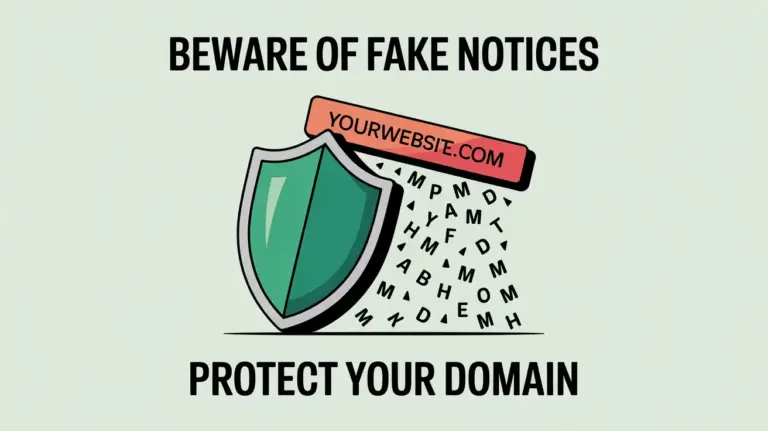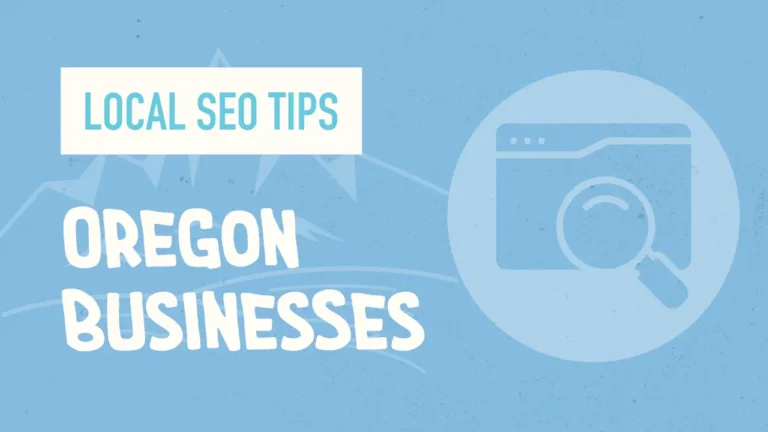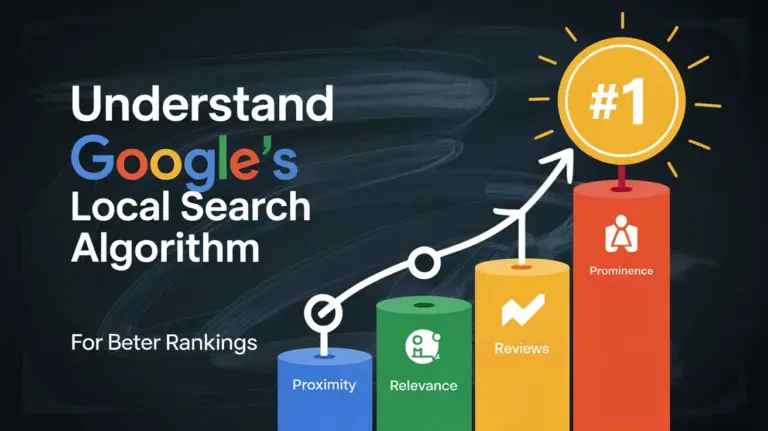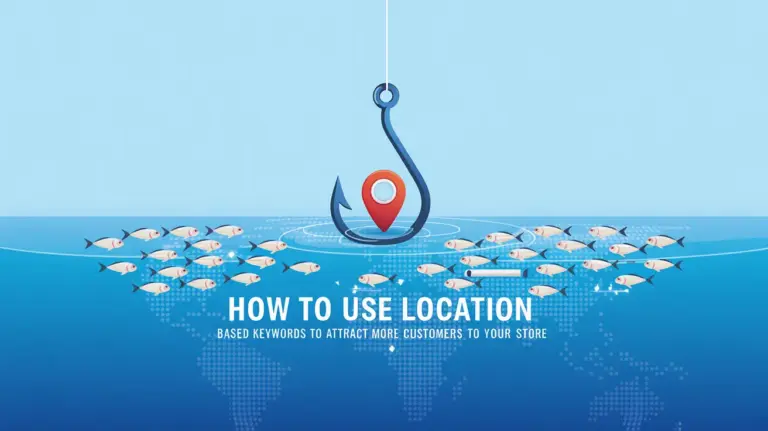Duplicating a page in WordPress can be a time-saving technique that helps streamline your content creation workflow. Whether you want to create a replica page for A/B testing, save design time for large sites, or maintain consistency in your pages, duplicating a page can be helpful.
In this article, we will discuss the need to duplicate WordPress pages, how to copy a page in WordPress, and provide tips and best practices for page duplication.
Key Takeaways:
- Duplicating a page in WordPress can save you time and effort in content creation.
- It can be used for A/B testing, design efficiency, and brand consistency.
- You can duplicate a page in WordPress using built-in features or plugins.
- Selecting the right plugin and configuring settings are essential for optimal duplication.
- Modifying and personalizing duplicated pages allows customization according to your needs.
Understanding the Need for Duplicating WordPress Pages
Duplicating WordPress pages plays a crucial role in efficient content management. By duplicating pages, users can quickly create similar pages for various purposes, ensuring a seamless workflow and consistent branding. Understanding the need for page duplication allows users to make informed decisions and maximize the benefits of this feature while avoiding duplicate content issues.
The Role of Page Duplication in Content Management
Page duplication serves as a valuable asset in content management for WordPress websites. It offers a hassle-free way to create replica pages, allowing users to:
- Conduct A/B testing: Duplicating pages enables users to test different versions of a webpage to determine which performs better in conversion, engagement, or user experience.
- Enhance design process efficiency: By duplicating existing pages, users can save time and effort in designing new pages from scratch, especially in cases where consistent design elements are required.
- Maintain consistent branding: Duplicating pages ensures that the branding elements, layout, and structure remain consistent across multiple pages, aligning with the overall brand identity and user experience.
Scenarios That Require the Duplication of a WordPress Page
Several scenarios necessitate the duplication of WordPress pages. These include:
- Create landing pages for different campaigns: Duplicating pages allows users to quickly generate multiple landing pages tailored to specific marketing campaigns or target audiences.
- Replicate template pages: Users can duplicate them to maintain a consistent structure and design across various sections or categories within their website.
- Localize content: Duplicating pages can be beneficial when translating content into different languages or tailoring it for specific regions while keeping the original page intact.
Avoiding Duplicate Content Issues During Duplication
Although duplicating pages offers numerous advantages, it is essential to be aware of potential duplicate content issues that may arise. To avoid these issues, consider the following:
- Modify page content: Ensure that the duplicated pages have unique and relevant content, avoiding the use of duplicate text or images.
- Set canonical URLs: Configure canonical tags to inform search engines about the original page, preventing indexing of duplicate pages and potential penalties for the same content.
- Utilize 301 redirects: If necessary, redirect duplicate pages to their original counterparts using 301 redirects, indicating to search engines the preferred page to crawl and index.
How to Duplicate a Page in WordPress
Duplicating a page in WordPress can be done using different methods and plugins. One approach is to use the built-in page duplication feature in WordPress. This can be accessed through the dashboard by selecting the desired page, clicking on the ellipses menu, and choosing the “Copy page” option.
Another method is to use plugins designed explicitly for duplicating pages, such as the Duplicate Page plugin or the Divi Builder. These plugins provide additional functionality and customization options when duplicating pages.
Utilizing these methods and plugins allows you to duplicate pages in WordPress quickly and efficiently, saving time and effort in your content creation process.
Tips and Best Practices for Page Duplication in WordPress
Selecting the Right Plugin for Duplicating Pages
Selecting the right plugin can make all the difference when duplicating pages in WordPress. With numerous options available, it is essential to consider factors such as compatibility, functionality, and user reviews. A reliable plugin seamlessly integrates with WordPress, ensuring a smooth and efficient duplication process.
Here are a few popular plugins to consider:
- Duplicate Page: This plugin allows you to duplicate pages with a single click. It is lightweight, user-friendly, and compatible with most WordPress themes.
- Yoast Duplicate Post: This plugin enables page duplication and allows the option to draft pages for future publishing. It is a versatile tool that offers advanced customization features.
- Divi Builder: This plugin is an excellent choice if you use the Divi theme. It offers extensive customization options, including duplicating entire layouts and sections.
Configuring Duplicate Page Settings Optimally
Once you have selected a plugin, it is crucial to configure the duplicate page settings optimally. This ensures that the duplicated pages are created according to your specific requirements, saving you time and effort in the long run. Some key settings to consider include:
- Naming Convention: Choose a naming convention that is clear and identifiable. This could include adding a prefix or suffix to the page title, such as “Copy of” or “- Duplicate”.
- Permalinks: Decide whether you want the duplicate pages to have the same permalinks as the original or prefer custom permalinks for each duplicate.
- Include/Exclude Content: Determine whether you want to include all content elements from the original page or selectively exclude certain sections, such as comments or meta information.
How to Modify and Personalize Duplicated Pages
Once the pages have been duplicated, you can modify and personalize them according to your needs. This allows you to customize the content, design, and settings to create unique pages without starting from scratch. Here are a few tips for modifying and personalizing duplicated pages:
- Update Content: Review the duplicated page’s content and make any necessary changes or updates to ensure relevance and accuracy.
- Customize Design: Modify the layout, color scheme, and typography to align with your branding or specific design preferences.
- Adjust Settings: Tailor the settings of the duplicated page, such as SEO elements, page attributes, and featured images, to meet your specific requirements.
By following these tips and best practices, you can make the most of page duplication in WordPress and leverage its power to streamline your content creation process.
Conclusion
In conclusion, duplicating a page in WordPress can be a valuable tool for content creators and website managers. It provides an efficient way to create similar pages, streamline workflows, and maintain consistent branding. By understanding the need for page duplication, learning how to duplicate pages effectively, and following best practices, users can significantly enhance their WordPress experience.
Duplicating pages in WordPress offers numerous benefits. Firstly, it saves time by allowing users to replicate existing pages instead of starting from scratch. This is particularly useful for large sites or when A/B testing is required. Secondly, it ensures consistency in design and branding, making maintaining a unified look throughout the website accessible.
To duplicate a page in WordPress, users can either utilize the built-in page duplication feature or opt for plugins specifically designed for this purpose, such as the Duplicate Page plugin or the Divi Builder. These plugins offer additional functionality and customization options, allowing users to tailor duplicated pages to their unique requirements.
To optimize the page duplication process, it is essential to select the right plugin that aligns with your needs, configure duplicate page settings optimally, and modify duplicated pages as required. By following these tips and best practices, users can harness the power of page duplication and improve their WordPress workflow.
FAQ
What is the purpose of duplicating a page in WordPress?
Duplicating a page in WordPress serves various purposes, including A/B testing, design efficiency, and maintaining consistent branding.
How can I duplicate a page in WordPress?
There are multiple ways to duplicate a page in WordPress. You can use the built-in duplication feature in WordPress or opt for plugins like Duplicate Page or Divi Builder.
What do you think I should consider when duplicating pages in WordPress?
When duplicating pages in WordPress, choosing the right plugin is essential, as configuring duplicate page settings optimally and modifying the duplicated pages to meet your requirements.
Are there any potential issues with duplicate content when duplicating pages in WordPress?
Yes, duplicate content can be a concern when duplicating pages. However, you can avoid these issues by following best practices and making necessary modifications.
How can duplicating pages benefit content creators and website managers?
Duplicating pages in WordPress offers a quick and efficient way to create similar pages, streamline workflows, and maintain consistent branding, ultimately improving the overall WordPress experience.