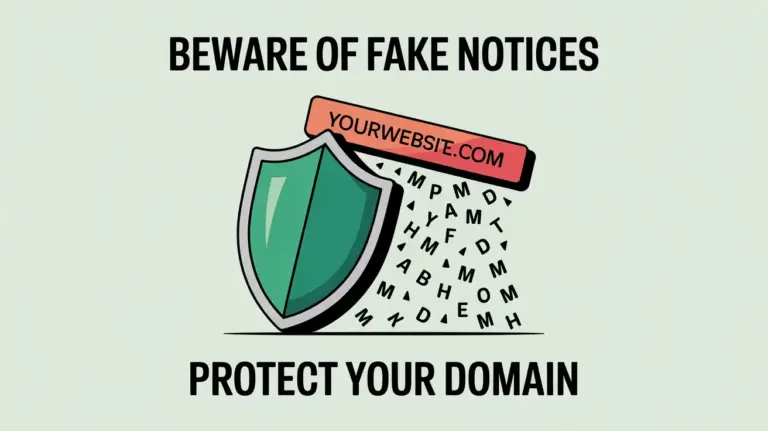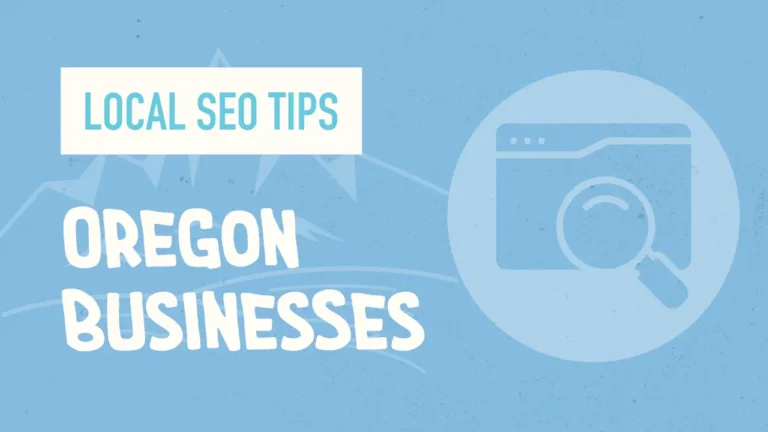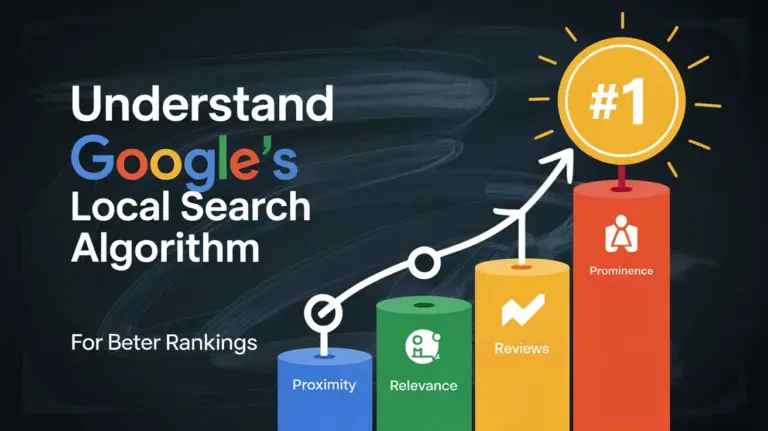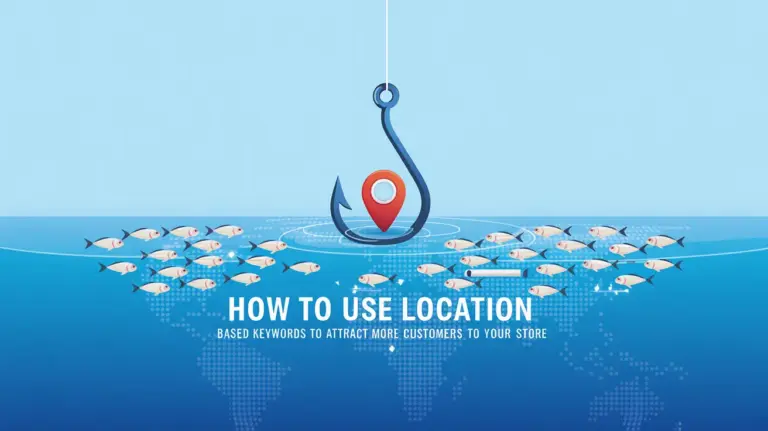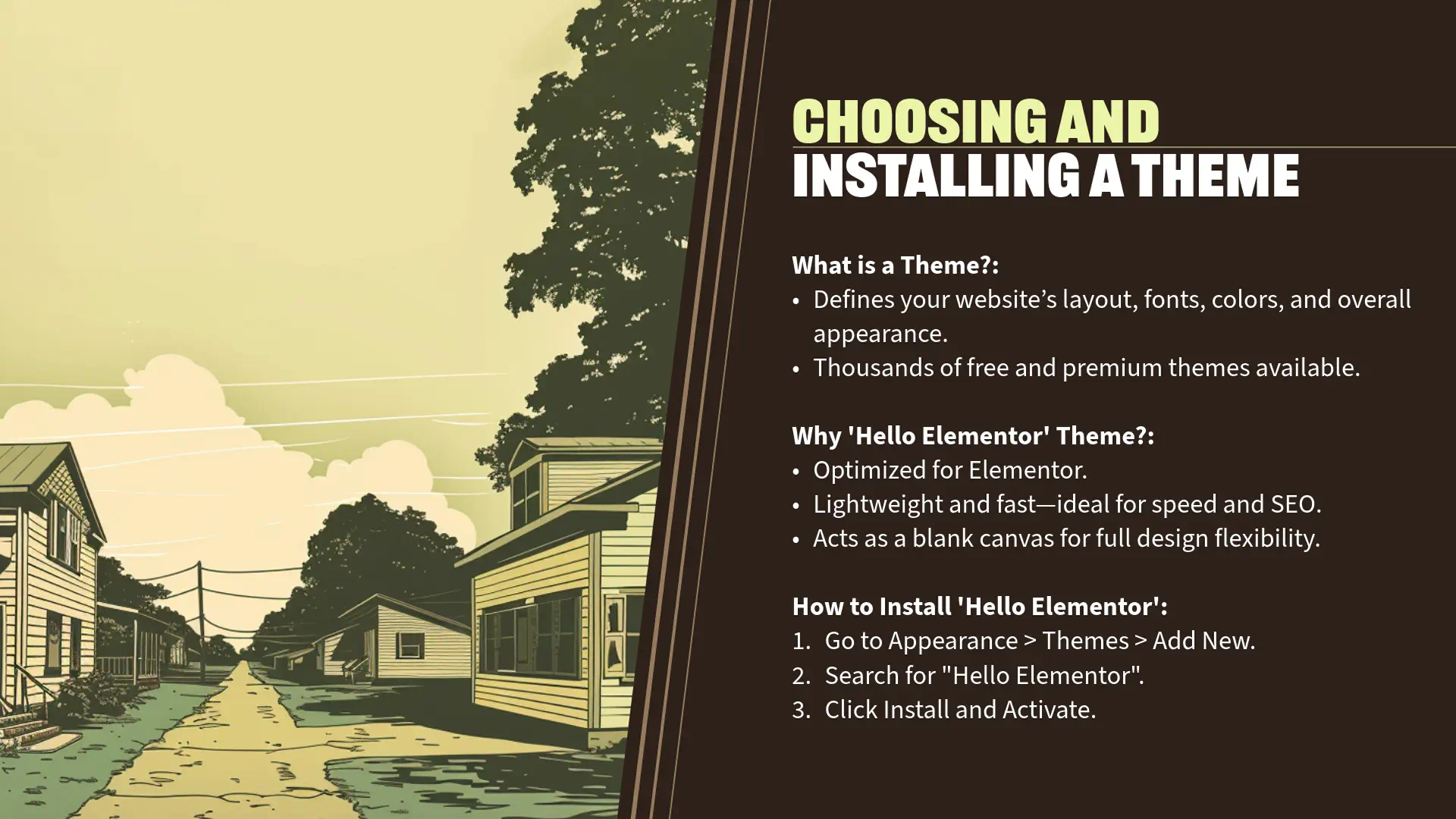
Section 5: Choosing and Installing a Theme (5 minutes)
What is a Theme?
“Now that we’ve set up our WordPress site with the basic configurations, it’s time to focus on the appearance of your website. This is where themes come into play.
- Definition:
- A WordPress theme is a collection of templates and stylesheets that define the visual appearance and layout of your website.
- It controls aspects like colors, fonts, page layouts, and overall styling.
- Purpose:
- Themes allow you to change the look and feel of your site without altering the underlying content or functionality.
- They provide a foundation for your site’s design, which you can further customize to match your brand or personal style.
- Flexibility:
- With thousands of free and premium themes available, you can choose one that fits your specific needs.
- Themes cater to various industries and design preferences, from minimalist blogs to feature-rich e-commerce sites.
Why Choose ‘Hello Elementor’ Theme?
- Optimized for Elementor:
- ‘Hello Elementor’ is a lightweight, minimalist theme developed by the Elementor team.
- It’s designed to work seamlessly with the Elementor page builder, providing a blank canvas for your creativity.
- Performance:
- Being extremely lightweight, it improves your site’s loading times, enhancing user experience and SEO performance.
- Customization:
- It allows you to build every part of your site using Elementor, giving you complete design freedom without unnecessary bloat.
Installing the ‘Hello Elementor’ Theme
“Let’s walk through the steps to install and activate the ‘Hello Elementor’ theme on your WordPress site.
Step 1: Navigate to the Themes Section
- From your WordPress Dashboard, go to ‘Appearance’ > ‘Themes’.
- This page displays all the themes currently installed on your site.
- You’ll notice a few default themes provided by WordPress.
Step 2: Add a New Theme
- Click on the ‘Add New’ button located at the top of the Themes page.
- This takes you to the WordPress Theme Directory, where you can search and install themes directly from your dashboard.
Step 3: Search for ‘Hello Elementor’
- In the ‘Search themes…’ field on the right side, type ‘Hello Elementor’.
- The ‘Hello Elementor’ theme should appear in the search results.
- You can identify it by its simple design and the Elementor logo.
Step 4: Install the Theme
- Hover over the ‘Hello Elementor’ theme thumbnail.
- You’ll see two options: ‘Preview’ and ‘Install’.
- Click the ‘Install’ button.
- WordPress will download and install the theme onto your site.
- This process usually takes just a few seconds.
Step 5: Activate the Theme
- After the installation completes, the ‘Install’ button will change to an ‘Activate’ button.
- Click ‘Activate’ to make ‘Hello Elementor’ your active theme.
- Alternatively, you can return to ‘Appearance’ > ‘Themes’, find ‘Hello Elementor’ among your installed themes, and click ‘Activate’ there.
Step 6: Verify Activation
- Once activated, ‘Hello Elementor’ will appear as your current theme at the top of the Themes page.
- You can click on ‘Customize’ to access the Theme Customizer, although with ‘Hello Elementor’, most customization is done using the Elementor page builder.
Step 7: Optional – Delete Unused Themes
- It’s good practice to delete any themes you’re not using to keep your site clean and secure.
- In ‘Appearance’ > ‘Themes’, hover over any unused theme.
- Click on ‘Theme Details’, then click the red ‘Delete’ button in the bottom right corner.
Engagement Opportunity
“Installing a theme is a significant step because it sets the visual tone for your entire website.
- Reflect on Your Design Vision:
- Consider the style and layout that best represent your brand or personal aesthetic.
- Think about color schemes, typography, and the overall mood you want to convey.
- Benefits of ‘Hello Elementor’:
- Its minimalist approach means there are no design constraints, allowing you to build your site exactly as you envision with the Elementor page builder.
- It’s an excellent choice for beginners and professionals who want full control over their site’s design.
Personal Insights
“For our Applegate Pumpkins website, choosing ‘Hello Elementor’ was a strategic decision.
- Design Freedom:
- It provides a blank canvas to create custom layouts that showcase the beauty of the Applegate Valley and the spirit of the harvest season.
- Performance Advantage:
- The theme’s lightweight nature ensures fast load times, which is crucial for keeping visitors engaged and improving search engine rankings.
- Seamless Integration:
- Since we’re using Elementor to design our pages, having a theme built by the same team ensures compatibility and a smoother design experience.
Visual Demonstration
“Let me show you how easy it is to install ‘Hello Elementor’:
- Navigate to Themes:
- On the left-hand menu, click ‘Appearance’, then ‘Themes’.
- Add New Theme:
- Click the ‘Add New’ button at the top.
- Search and Install:
- In the search bar, type ‘Hello Elementor’.
- Once it appears, click ‘Install’.
- Activate the Theme:
- After installation, click ‘Activate’.
- Confirmation:
- You’ll see a confirmation message, and ‘Hello Elementor’ will now be your active theme.
Transition to Next Section
“Great! We’ve successfully installed and activated the ‘Hello Elementor’ theme, setting the stage for designing our website.
In the next section, we’ll install and activate the Elementor plugins, which will enable us to use the powerful drag-and-drop editor to build our pages with ease and creativity.
Let’s move forward to unlock the full potential of Elementor and bring our website vision to life.”